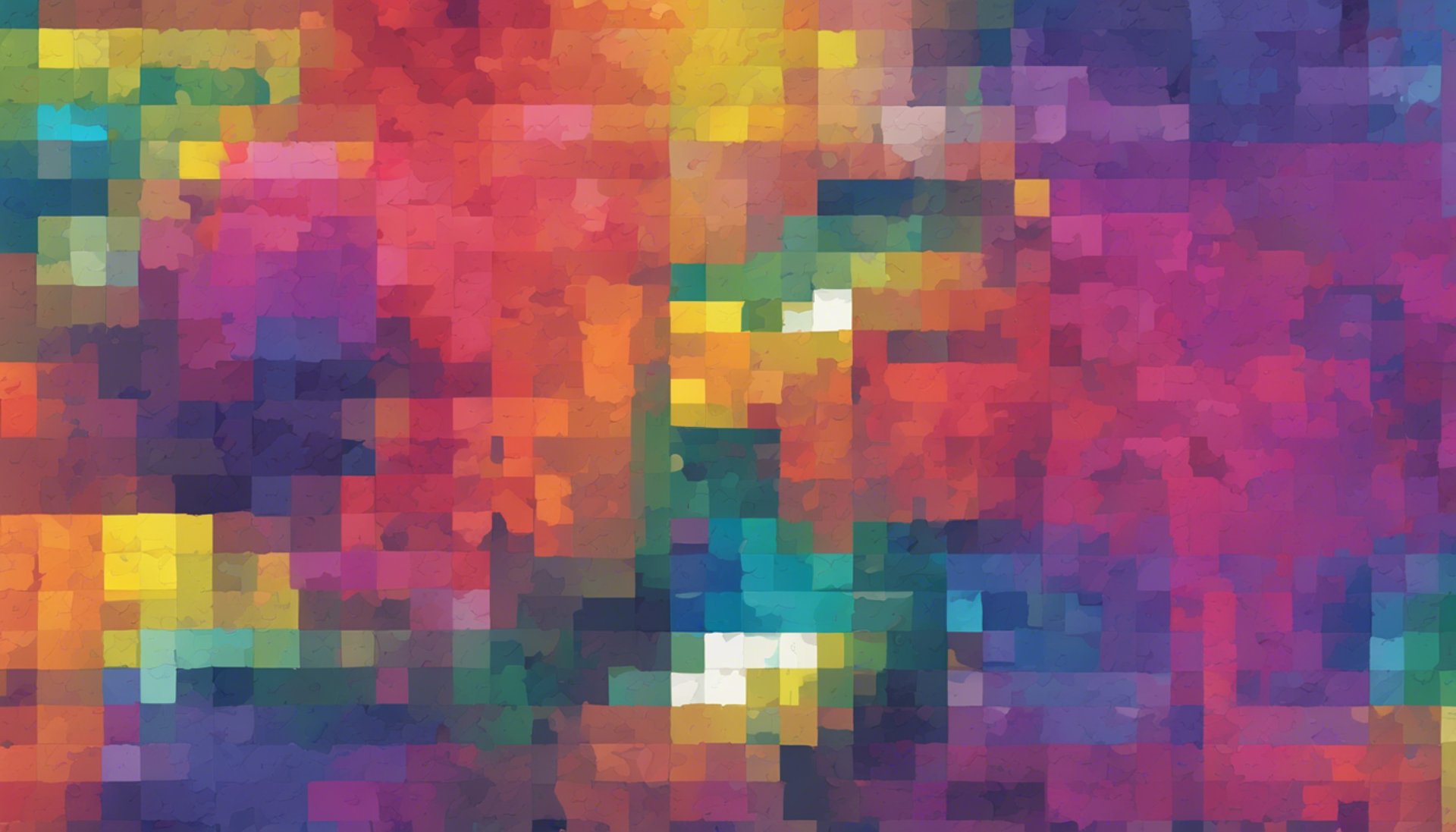
Top 10 Apple Logic Pro Keyboard Shortcuts
Discover the top ten Apple Logic Pro keyboard shortcuts to save time and boost productivity for up and coming producers and musicians working on new music projects.
APPLELOGIC PRODAW


Introduction
If you're an aspiring music producer or an unsigned artist, mastering your tools can make a world of difference. Apple Logic Pro is one of the most powerful DAWs out there, but navigating through its extensive features can be time-consuming. That's why knowing some essential keyboard shortcuts can save you a ton of time and boost your productivity. Here are the top 10 Apple Logic Pro keyboard shortcuts every budding producer should know.
1. Command + Z: Undo
We all make mistakes, especially when we're in the creative flow. The Command + Z shortcut is your best friend, allowing you to undo any action instantly. This simple shortcut can save you from a lot of headaches.
2. Command + Option + Z: Redo
Just as important as undoing is redoing. Sometimes you might undo one too many steps, and Command + Option + Z will help you redo the last action. This keeps your workflow smooth and uninterrupted.
3. Command + S: Save
Regularly saving your project is crucial. The Command + S shortcut lets you save your work instantly, ensuring that you don’t lose any progress. Make it a habit to hit this shortcut frequently.
4. Command + N: New Project
Starting a new project is as simple as hitting Command + N. This shortcut opens a new project window, allowing you to dive right into your next masterpiece without any delay.
5. Command + D: Duplicate Track
Need to duplicate a track quickly? Use Command + D. This shortcut duplicates the selected track, including all its settings, making it easier to experiment with different sounds and arrangements.
6. Command + R: Repeat Section
If you have a section of your track that you want to repeat, Command + R is the shortcut for you. This copies the selected region and repeats it, perfect for creating loops and building your track.
7. Command + K: Toggle Musical Typing
Don’t have a MIDI keyboard? No problem. Command + K opens the Musical Typing feature, allowing you to use your computer keyboard as a MIDI controller. This is especially handy when you're on the go.
8. Command + T: Split at Playhead
Editing your track is much easier with the Command + T shortcut. This splits the selected region at the playhead position, allowing for precise editing and rearranging of your music.
9. Command + Option + T: Create Track Stack
Organizing your tracks is crucial for a clean workflow. Use Command + Option + T to create a track stack, which groups multiple tracks together. This makes managing complex projects much simpler.
10. Command + Option + B: Open Bounce Dialog
Ready to export your project? Command + Option + B opens the Bounce Dialog, where you can set your export settings and bounce your track. This shortcut speeds up the final step of your production process.
Conclusion
Mastering these Apple Logic Pro keyboard shortcuts can significantly improve your productivity, allowing you to focus more on creativity and less on navigation. Start incorporating these shortcuts into your workflow and see how they can help you produce more music, faster. Happy producing!


